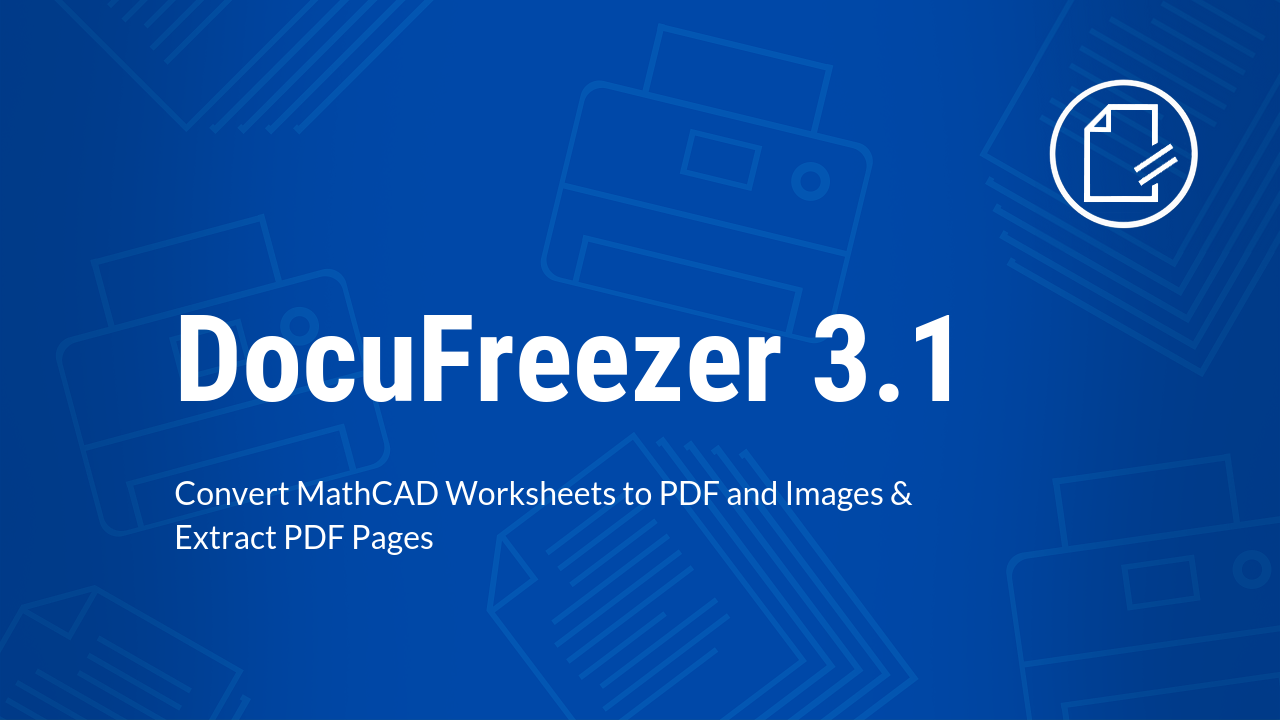We've updated our easy-to-use file converter DocuFreezer to version 3.1! DocuFreezer can now convert MathCAD MCDX filetypes (.mcdx and .mctx added as new supported filetypes). You can also make use of newly added features to extract pages, optimize Word DOC and DOCX to PDF files conversion, set file compression method for TIFF images, choose a page range, and more. Overall performance and conversion got better. Let's take a closer look at DocuFreezer 3.1 improvements.
What’s new in DocuFreezer 3.1:
Added:
- New ability to convert MathCAD Prime MCDX and MCTX files
- New ability to set page range and extract PDF pages
- New ability to reduce output PDF file size when converting Word DOC and DOCX files
- New ability to save output files to the source folder
- New ability to select compression method for output TIFF files
- New ability to arrange multiple document pages on one sheet
Improved:
- TIFF to PDF conversion algorithm
- Conversion of AutoCAD DWG, DXF to PDF and image files
- JPEG to PDF conversion for increased performance and optimized output PDF file size
Fixed:
- Conversion of XPS to PDF and XPS to images
- Conversion of XML to PDF and XML to TEXT
- Issue with converting PDF files with javascript-based forms
- Combining documents and images to a single multipage PDF
- Minor improvements and fixes
New ability to convert MathCAD Prime MCDX and MCTX files
DocuFreezer supports new CAD filetypes. It is now able to easily convert Mathcad Prime worksheets MCDX and MCTX files to PDFs or images in batches. MathCAD drawings may contain texts, mathematical elements, diagrams, and graphs. Please note, that processing these files will require MathCAD Prime software.
Mathcad Prime (a newer version of MathCAD) is a CAD application for automated mathematical calculations. This system is mostly used for design, calculations, equation and has an ability to render graphs (which can be dynamic) and charts in two dimensions. MathCAD has many features for engineering calculations and creating documentation.
Can .mcdx files be read and viewed without MathCAD? Yes, they can! If your colleague or client doesn't have MathCAD software installed and doesn't know how to convert .mcdx to another format, you can send them these types of files previously saved to PDF or TIFF by DocuFreezer.
Once you have MathCAD Prime installed, DocuFreezer will be able to process these files:
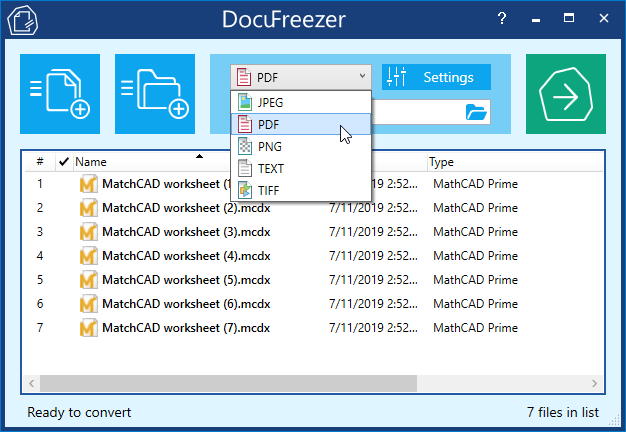
Download DocuFreezer to сonvert MCDX to PDF
New ability to set page range and extract PDF pages
The new DocuFreezer allows selecting a specific page range. This means you can set the program to convert only certain pages of all documents within a session. This way, you can also extract pages from PDF! Just specify which pages you want to extract from multipage documents (PDF, Word, etc.) and select either Multipage: Split into single pages or Merge into one PDF option. It can be useful, e.g., when you want to get the output files like these:
- a multipage file containing only the necessary pages or
- separate pages (as single-page PDFs or images)
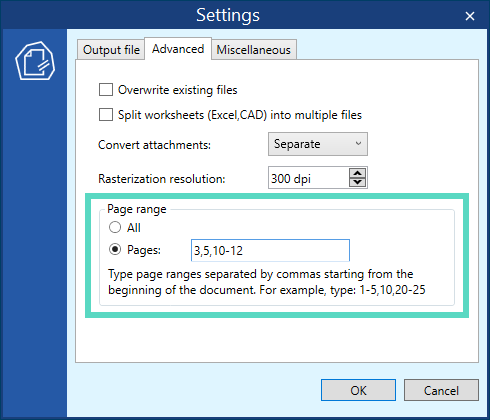
New ability to reduce output PDF file size when converting Word DOC and DOCX files
The new MinSize option allows you to make the size of output PDF files smaller. With this feature enabled in the Ini file editor, the level of compression is about 30% (depending on the document's contents). This feature works for Microsoft Word (.doc, .docx) documents.
New ability to save output files to the source folder
We added a new macro which lets you save converted files to the same folder they come from. To use this feature, insert {*SrcFileFolder} instead of Output folder path:
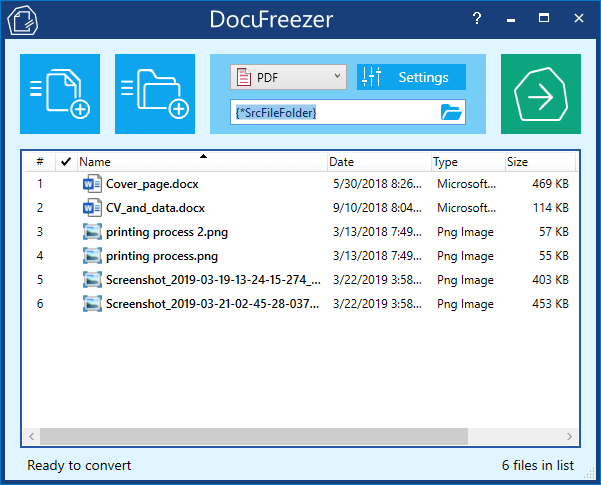
If the input files were added from different folders, the resultant files would appear in them correspondingly. You can also add subfolders when using this macro and, for instance, set a path like this: {*SrcFileFolder}\Subfolder\Converted files.
New ability to select compression method for output TIFF files
If you often convert to TIFF, there's also a way to set file compression of output files. You can choose between different compression methods: Modified Huffman RLE/MH, Group3 Fax/T.4, Group4 Fax/T.6, LZW, Jpeg, and Flate.
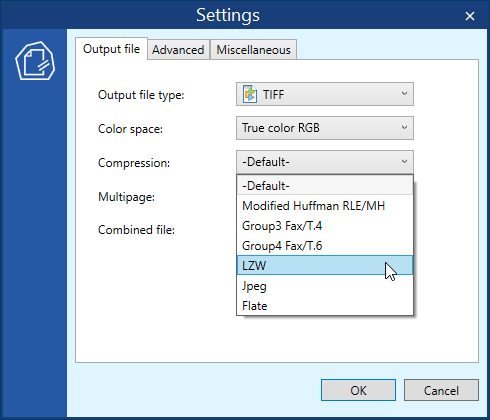
New ability to arrange multiple document pages on one sheet
There's also a new ability to place several document pages or images onto a single sheet if needed. This feature has many parameters, so if you need to customize it for your needs, please contact our support team.
Other improvements
We've also optimized our conversion core in order to increase performance and optimize output PDF file size for the following scenarios:
- JPEG to PDF
- TIFF to PDF
- XPS to PDF (and images)
- DWG, DXF to PDF (and images)
We also fixed some issues related to these types of conversion: XPS to PDF; XPS to images; XML to PDF; XML to TEXT; conversion of PDF files with javascript-based forms.
Get the new DocuFreezer 3.1 now and send us your feedback!