DocuFreezer Settings
DocuFreezer Settings allow you to customize the program's work the way you need it. To access them, click the Settings button on the main window. Below you can navigate to detailed descriptions of DocuFreezer Settings divided by interface tabs.
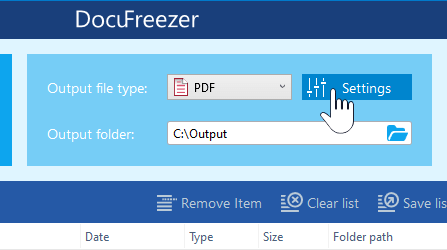
On this page
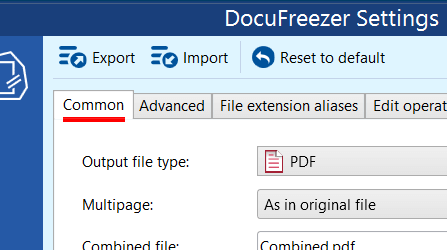
Common Settings
These are the most basic settings of the program and you may want to change them often when using DocuFreezer. Depending on the Output file type selected, these settings vary.
Advanced Settings
This section contains numerous settings to tweak your file conversion process and fine-tune DocuFreezer to your needs most effectively.
Tip: hover & hold your mouse cursor over any setting name to read its short description.
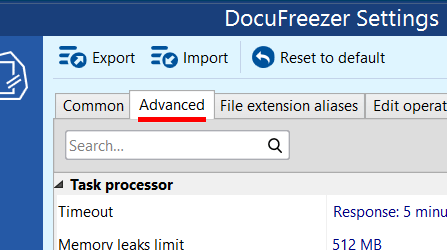
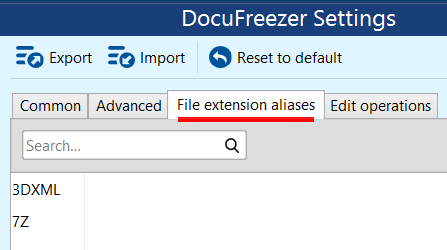
File Extension Aliases
DocuFreezer can process certain unsupported file types by associating them with existing supported file formats. So if you have files with non-standard extensions, you can add and process them by associating them with an existing format. It is possible via the File extension aliases tab.
Edit Operations
In DocuFreezer's Edit Operations tab, users can add extra tasks to be performed during file conversion, such as adding text, image or barcode watermarks, cropping pages, and enabling auto-rotation.
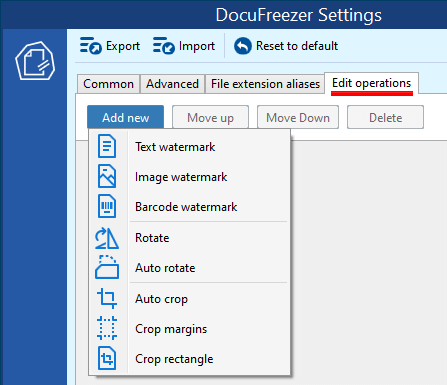
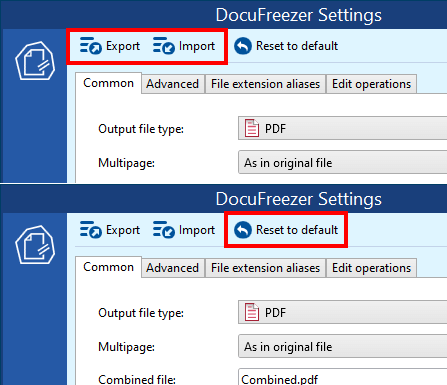
Import, Export, Reset the Settings
Save and load settings
After configuring your settings, it's a good idea to save them by clicking the Export button. This will create a "settings profile" in the form of an .ini file on your computer that can be loaded for specific tasks. You can even apply different settings to individual files in the List. For example, when adding different watermarks to each file.
Reset settings to default
After changing the Settings, you can reset everything back to the defaults. Note that options in the Advanced Settings become semibold after being changed, so when you reset all settings to default they become "normal" again.