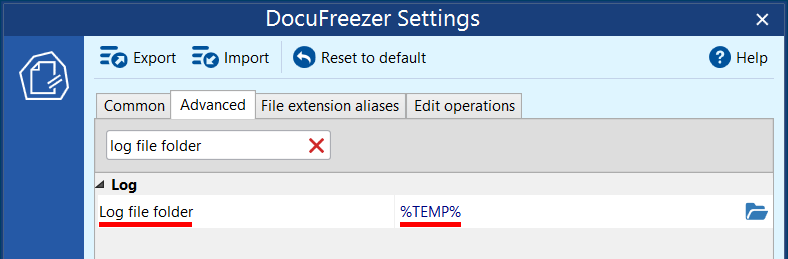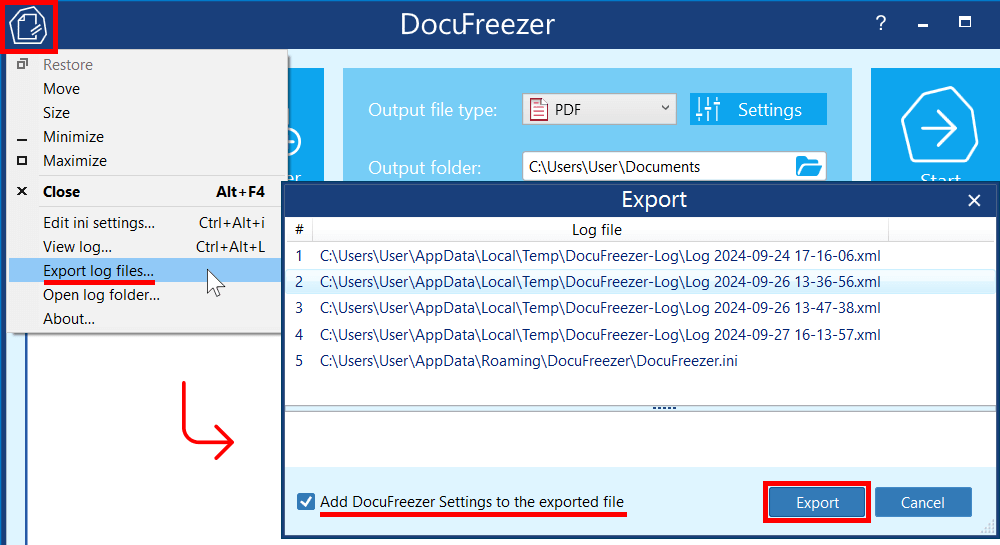If you encounter an error or issue with DocuFreezer, we may request that you send us the log files. Here's how to find them on your computer.
Contents
How to export a ZIP file with recent log files and DocuFreezer Settings (.ini)
We recommend sending the latest logs along with your current DocuFreezer settings in a ZIP archive. Here's how to create this archive:
- Click the logo icon in the top left corner of the program.
- Choose Export log files…
- Ensure that the Add DocuFreezer Settings to the exported file option is checked.
- Click Export.
Other ways to locate DocuFreezer logs
1. Open the Log folder from the interface
Open DocuFreezer and click the program's icon in the top left corner. Then, choose Open log folder…
2. Open the Log folder via Windows Explorer
Alternatively, you can locate log files via Windows Explorer. Open any Windows folder and enter the following path in the address bar:
%TEMP%\DocuFreezer-Log
Did you know?
You can change the location where DocuFreezer saves log files by default. To do this, go to the Log file folder setting in the Advanced Settings and set a new path.